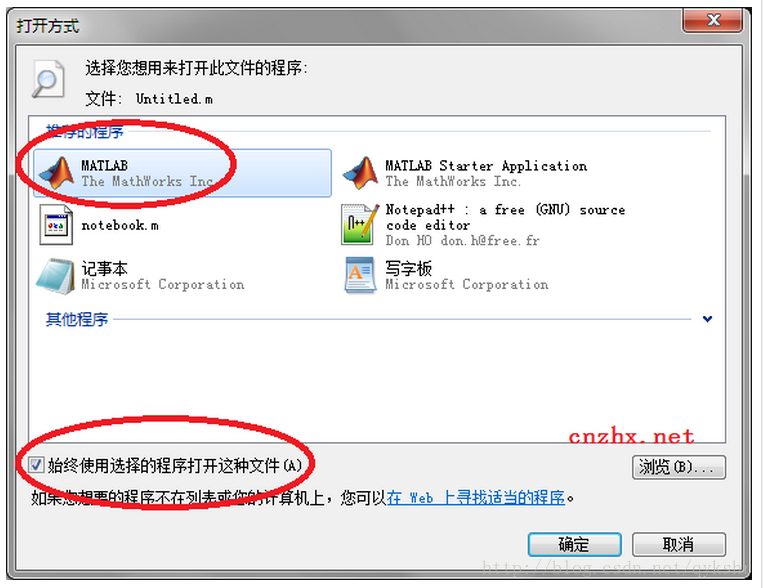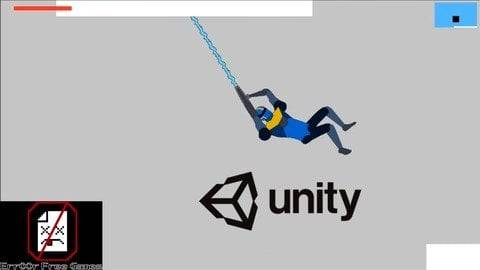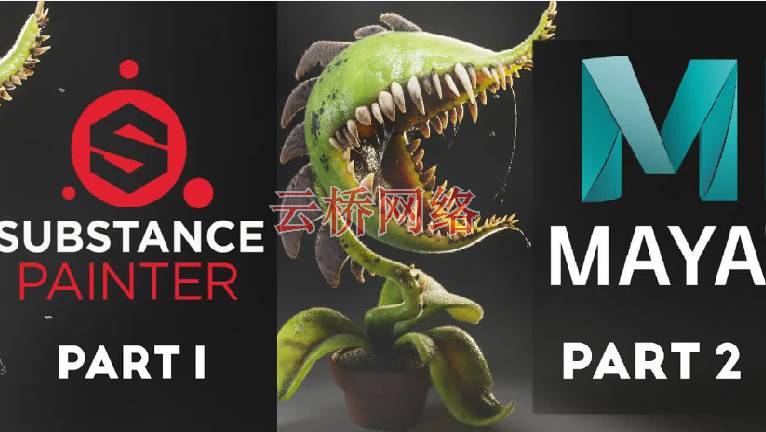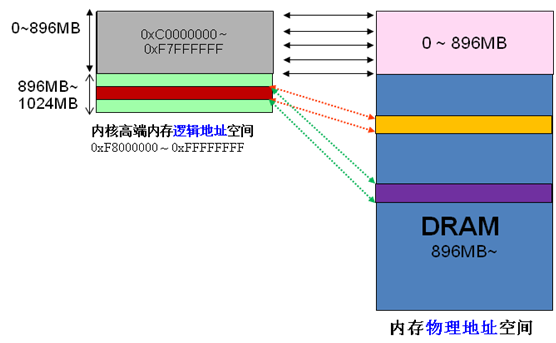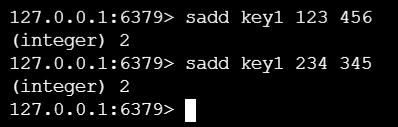| 一、概述 |
在android开发中很多UI控件往往需要进行定制以满足应用的需要或达到更加的效果,接下来就通过一个系列来介绍自定义控件,这里更多是通过一些案例逐步去学习,本系列有一些典型的应用,掌握好了大家也可去创新开发出一些更好的UI,本次先通过简单案例掌握一些基础知识——如何在自定义控件中定义属性.
| 二、实现定制一个简单RadioButton |
1、编写类型MRadioButton 扩展RadioButton
public class MRadioButton extends RadioButton { … }
2、在MRadioButton类中,定制属性
我们可以在控件中定义自己的属性,可以定义多个属性,但必须封装提供set/get方法,也就是按规范写。如mValue属性,像下面代码
private String mValue;public String getmValue() {return mValue;}public void setmValue(String mValue) {this.mValue = mValue;}
3、为定制的属性编写attrs.xml资源
该资源文件放在res/values目录下,内容如下:
<?xml version="1.0" encoding="utf-8"?> <resources><declare-styleable name="MRadioButton"><! – 属性名称--><attr name="value" format="string" /></declare-styleable> </resources>
4、在MRadioButton类中定义构造函数,初始化属性
public MRadioButton(Context context) {super(context);} public MRadioButton(Context context, AttributeSet attrs, int defStyle) {super(context, attrs, defStyle);}public MRadioButton(Context context, AttributeSet attrs) {super(context, attrs);//从attrs.xml中加载一个名字叫’ .MRadioButton’的declare-styleable资源TypedArray tArray = context.obtainStyledAttributes(attrs, R.styleable.MRadioButton);//将属性value与类中的属性mValue关联this.mValue = tArray.getString(R.styleable.MRadioButton_value);//回收tArray对象 tArray.recycle();}
5、在MainActivity中布局文件中添加MRadioButton组件,如下所示
<RelativeLayout xmlns:android="http://schemas.android.com/apk/res/android"xmlns:tools="http://schemas.android.com/tools"xmlns:jereh="http://schemas.android.com/apk/res/com.jereh. view"android:layout_width="match_parent"android:layout_height="match_parent"tools:context="com.example.zdyview.MainActivity" ><com.itc.zidingyiview.MRadioButtonandroid:layout_width="match_parent"android:layout_height="match_parent"android:id="@+id/mrb"jereh:value="hello"/></RelativeLayout>
6、MainActivity代码:
public class MainActivity extends Activity {private MRadioButton rb;@Overrideprotected void onCreate(Bundle savedInstanceState) {super.onCreate(savedInstanceState);setContentView(R.layout.activity_main);rb=(MRadioButton)super.findViewById(R.id.mrb);rb.setOnClickListener(new View.OnClickListener() {@Overridepublic void onClick(View v) { Toast.makeText(MainActivity.this, rb.getmValue(),Toast.LENGTH_LONG).show();}});} }
当点击单选按钮会显示hello信息
出处:http://www.cnblogs.com/jerehedu/
本文版权归烟台杰瑞教育科技有限公司和博客园共有,欢迎转载,但未经作者同意必须保留此段声明,且在文章页面明显位置给出原文连接,否则保留追究法律责任的权利。